
Slack provides an easy-to-use workflow to moderate a live Q&A session in your Slack workspace. This can be a great way to facilitate questions on All Hands Calls or Ask Me Anything (AMA) sessions with leaders or other colleagues. Watch the below video or read the article to find out how you can 1) set up the workflow and 2) moderate a live Q&A session using this workflow.
1. Download Slack’s example workflow from here.
2. Navigate to the Workflow Builder in your Slack workspace (see below). Note that Workflow Builder is only available on paid Slack subscriptions.
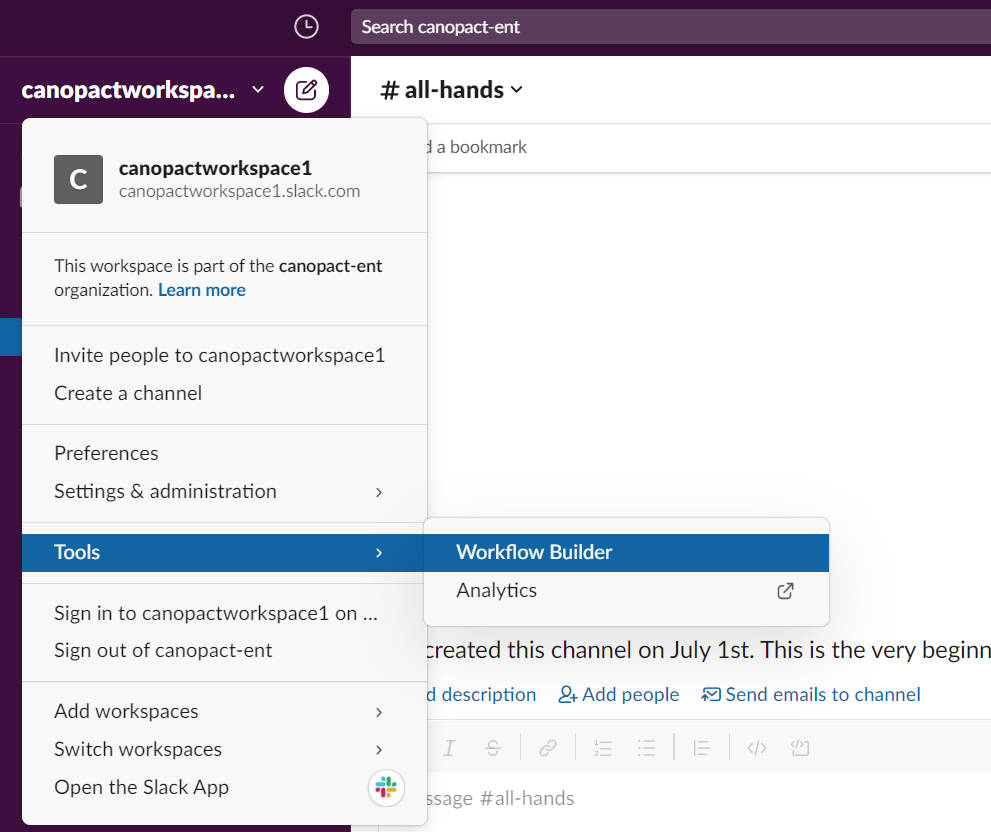
3. Select Import in the top right corner of Workflow Builder.
4. Open the file submit_ama_question from your Downloads. Then, give your workflow a name and select Next.
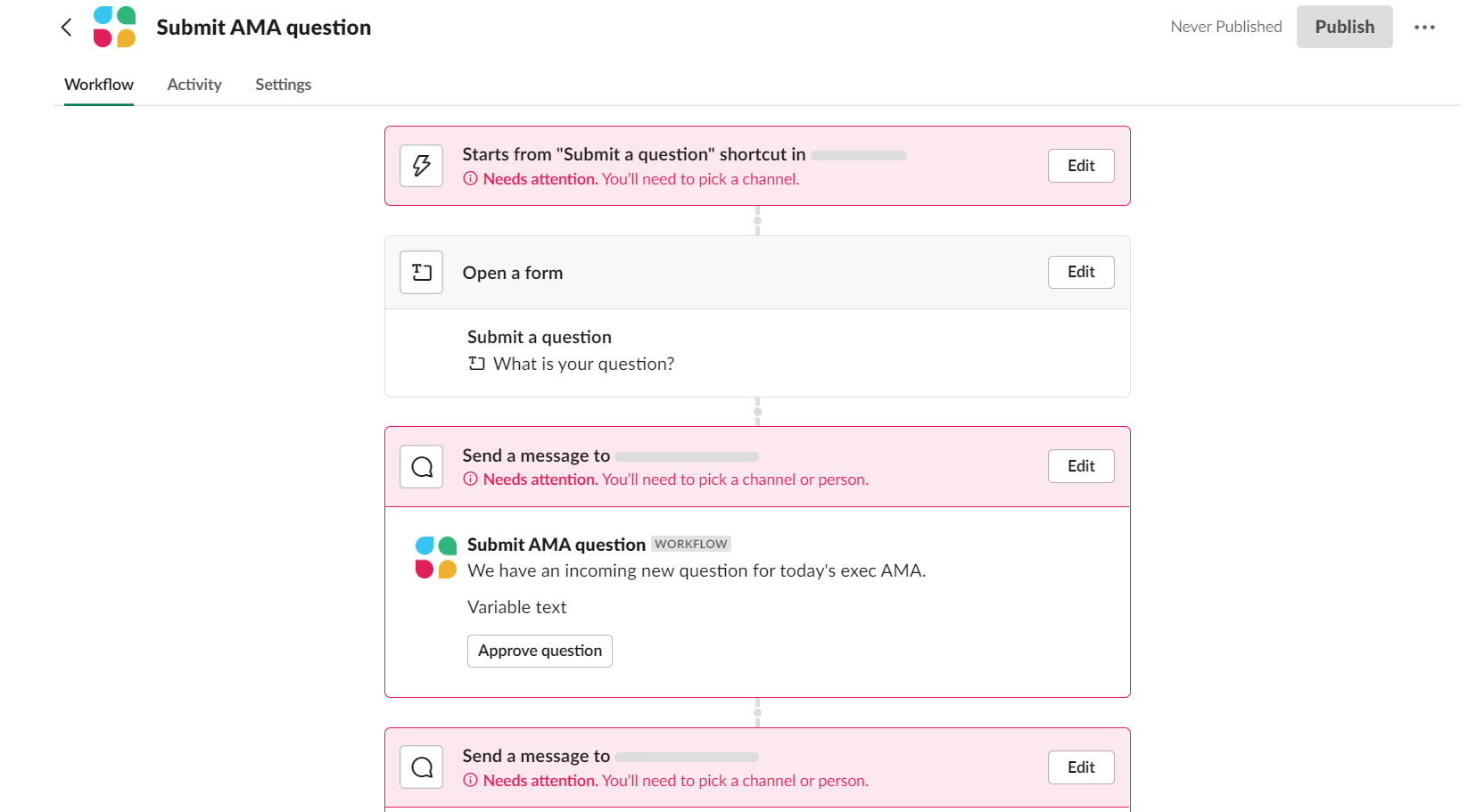
5. Select one of your Slack channels where questions can be submitted via a shortcut. This should be a channel which includes all employees invited to the All Hands calls (or equivalent). In our example, the channel is called #all-hands.
6. Select a Slack channel or person to moderate the questions. This could be a private channel for those employees coordinating All Hands calls (e.g., Internal Comms Managers). We’ve created a channel called #all-hands-moderators in the video example.
7. Select a channel or person to post the question to. The channel should be visible to the leader/ colleague responding to questions and could be a channel which includes all employees. This can be the same channel as in Step 5 (#all-hands), which is what we’ve done in the example.
8. Once you’ve completed these steps, select Publish in the top right. Your workflow is now ready to use!
1. For your colleagues who want to submit a question during an All Hands meeting, they can do this by selecting Attachments & Shortcuts (the ‘+’ symbol below where you type a message in Slack). In the dropdown menu, the workflow you created (e.g., Submit a question) will be displayed under Workflows for this channel.
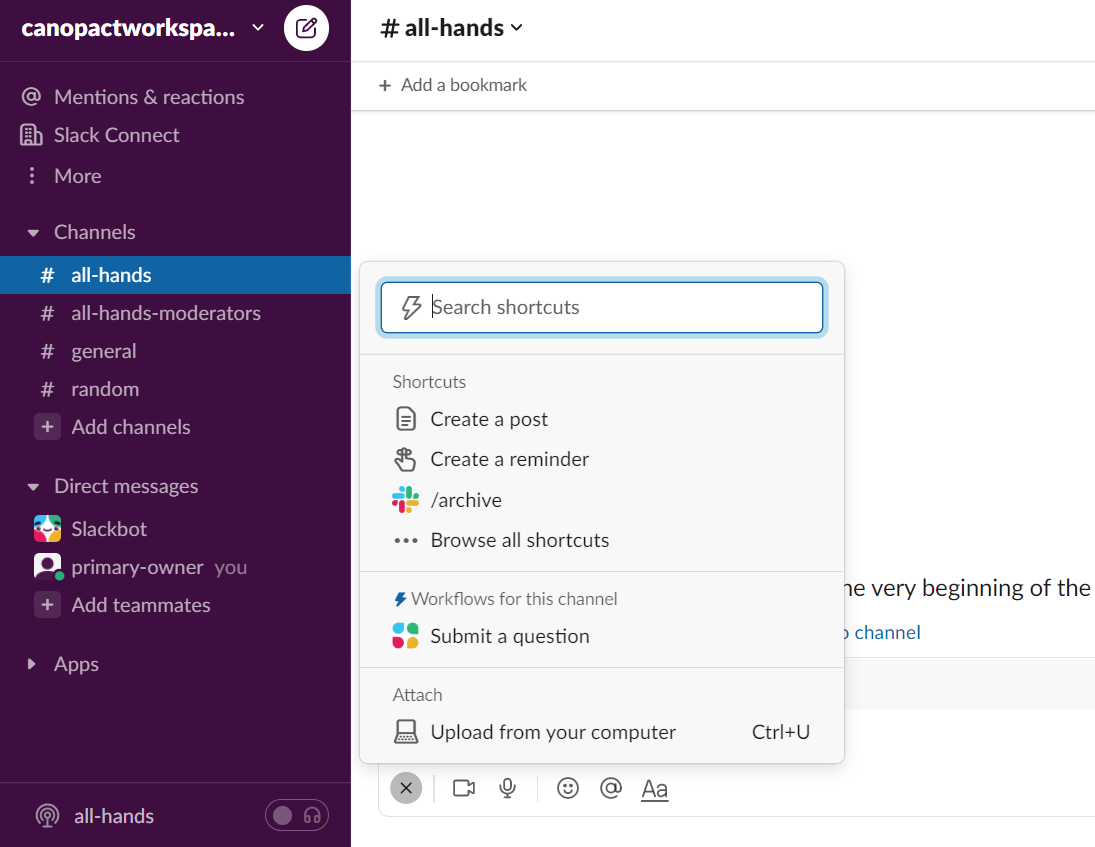
2. After the workflow is selected, colleagues can type their question and click Submit.
3. Questions will be directed to the channel you selected for the moderators, which is #all-hands-moderators in our example.
4. You can view the questions and select approve once you’re happy for them to be posted in the main #all-hands channel.

5. Once you select approve, the question will be sent to the #all-hands channel, and the person who submitted the question will receive a notification that their question was approved via Slackbot.
6. You’re done! The moderated questions can now be responded to in a live session. You can keep the conversation on topic and ensure questions that weren’t covered in the session are answered afterwards.

Do you have any questions or feedback on this article and video tutorial? Get in touch with us at info@canopact.com!
.jpg)

.png)